I'm developing an app and I wanted to add a "Welcome!" screen with a button that would take the user to the AR session. The AR session is setup on the first View Controller, as it normally is. What would be the best way to add a screen (not the splash screen) that prompts the user to enter the AR session? I tried creating a new ViewController and including the code before the existing code, but that wasn't working for me. I've never really done a change of screens like this, so any advice is greatly appreciated!
import UIKit
import RealityKit
import ARKit
class ViewController: UIViewController, ARSessionDelegate {
//delay app launch to show splash screen
func application(_ application: UIApplication, didFinishLaunchingWithOptions
launchOptions: [UIApplication.LaunchOptionsKey: Any]?) -> Bool {
Thread.sleep(forTimeInterval: 3.0)
// Override point for customization after application launch.
return true
}
//end splash screen delay
@IBOutlet var arView: ARView!
override func viewDidLoad() {
super.viewDidLoad()
arView.session.delegate = self
showModel()
overlayCoachingView()
setupARView()
arView.addGestureRecognizer(UITapGestureRecognizer(target: self, action: #selector(handleTap(recognizer:))))
}
func showModel(){
let anchorEntity = AnchorEntity(plane: .horizontal, minimumBounds:[0.7, 0.7])
anchorEntity.scale = [0.2, 0.2, 0.2]
let entity = try! Entity.loadModel(named: "COW_ANIMATIONS")
entity.setParent(anchorEntity)
arView.scene.addAnchor(anchorEntity)
}
//Overlay coaching view "adjust iphone scan"
func overlayCoachingView () {
let coachingView = ARCoachingOverlayView(frame: CGRect(x: 0, y: 0, width:
arView.frame.width, height: arView.frame.height))
coachingView.session = arView.session
coachingView.activatesAutomatically = true
coachingView.goal = .horizontalPlane
view.addSubview(coachingView)
}//end overlay
func setupARView(){
arView.automaticallyConfigureSession = false
let configuration = ARWorldTrackingConfiguration()
configuration.planeDetection = [.horizontal, .vertical]
configuration.environmentTexturing = .automatic
arView.session.run(configuration)
}
//object placement
@objc
func handleTap(recognizer: UITapGestureRecognizer){
let location = recognizer.location(in:arView)
let results = arView.raycast(from: location, allowing: .estimatedPlane, alignment: .horizontal)
if let firstResult = results.first {
let brownCowAnchor = ARAnchor(name: "COW_ANIMATIONS", transform: firstResult.worldTransform)
arView.session.add(anchor: brownCowAnchor)
} else {
print("Object placement failed - couldn't find surface.")
//cow animations
//let robot = try! ModelEntity.load(named: "COW_ANIMATIONS")
let brownCowAnchor = AnchorEntity()
let blackCowAnchor = AnchorEntity()
//anchor.children.append(robot)
//arView.scene.anchors.append(anchor)
//robot.playAnimation(robot.availableAnimations[0].repeat(duration: .infinity),
//transitionDuration: 0.5,
//startsPaused: false)
//start cow animation
let brownCow = try! ModelEntity.load(named: "COW_ANIMATIONS")
let blackCow = try! ModelEntity.load(named: "Cow")
brownCow.position.x = -1.0
blackCow.position.x = 1.0
brownCowAnchor.position.z = -2.0
blackCowAnchor.position.z = -2.0
brownCow.setParent(brownCowAnchor)
blackCow.setParent(blackCowAnchor)
arView.scene.anchors.append(brownCowAnchor)
arView.scene.anchors.append(blackCowAnchor)
let cowAnimationResource = brownCow.availableAnimations[0]
let horseAnimationResource = blackCow.availableAnimations[0]
brownCow.playAnimation(cowAnimationResource.repeat(duration: .infinity),
transitionDuration: 1.25,
startsPaused: false)
blackCow.playAnimation(horseAnimationResource.repeat(duration: .infinity),
transitionDuration: 0.75,
startsPaused: false)
//end cow animations
}
}
func placeObject(named entityName: String, for anchor: ARAnchor) {
let entity = try! ModelEntity.loadModel(named: entityName)
entity.generateCollisionShapes(recursive: true)
arView.installGestures([.rotation, .translation], for: entity)
let anchorEntity = AnchorEntity(anchor: anchor)
anchorEntity.addChild(entity)
arView.scene.addAnchor(anchorEntity)
}
}

First, you can drag the arrow in the storyboard to set your initial view controller.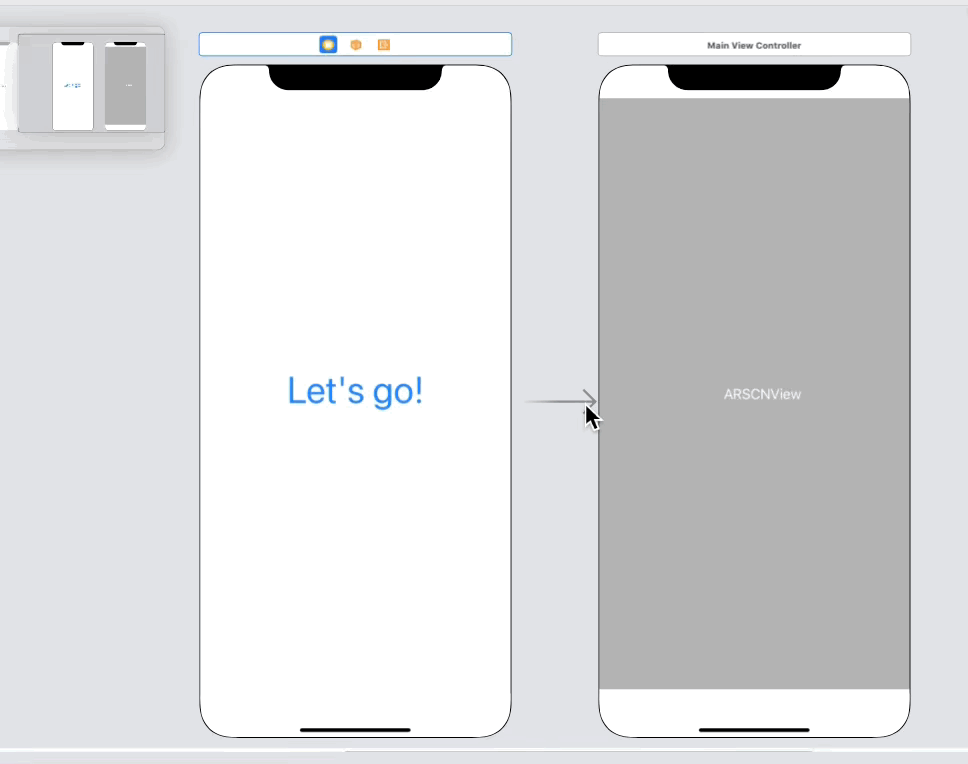
Then, make a new
UIViewControllerclass for the welcome screen.Then, inside the storyboard, set the welcome view controller to
WelcomeViewControllerclass.Connect the "Let's go" button to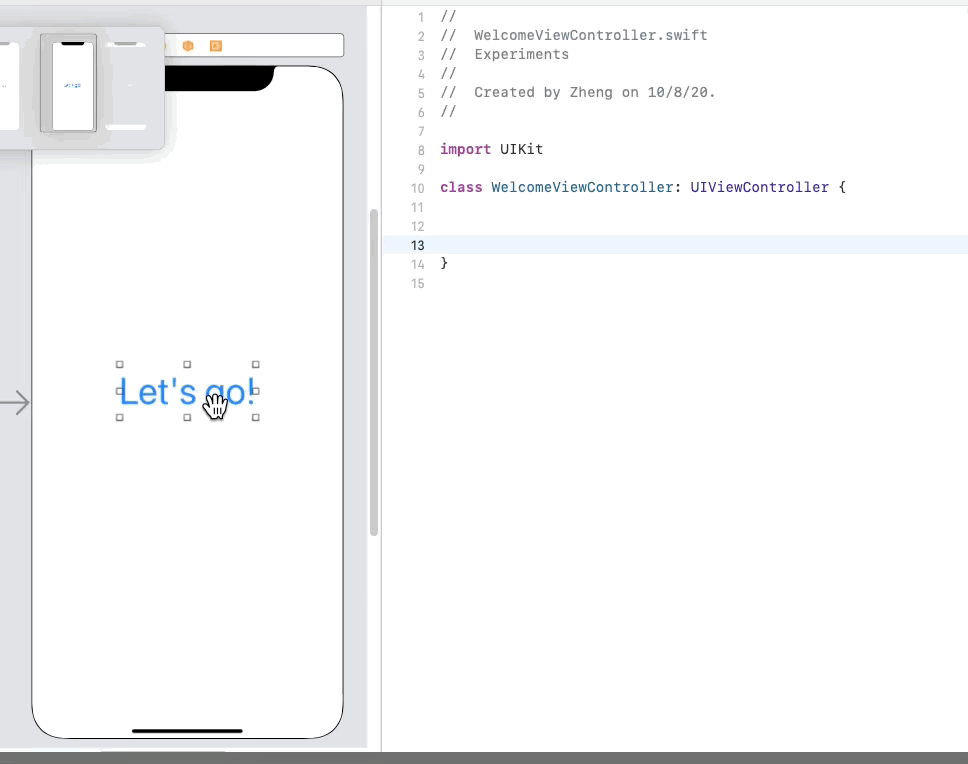
WelcomeViewControllervia an@IBAction.Inside the
@IBAction, do this:Then, go back to the storyboard, and set the
Storyboard IDto the main view controller (the one with theARSCNView) toViewController:That's it!