Hi I have two projects one in angularjs 4.4.7 and another in angular 6 version. I need to switch between node version for this. I tried using NVM which is working manually. How to handle the version change inside the angularjs program to change the node version when automatically the latest angular page gets loaded. Is there a possible way like that. I went through the #avn also but how to create the .node-version file. Can someone help with any link or correct sample steps
How to write a .nvmrc file which automatically change node version
314k Views Asked by Janani Hariharan AtThere are 8 best solutions below
 On
On
As @Aditya-M-P has already mentioned you can run the following command inside your projects root directory to generate the .nvmrc to set a desired NodeJS version for you project to work properly:
node -v > .nvmrc
It will generate something like this inside your .nvmrc file:
v10.16.2
Also using 10.16.2 without the v letter will work just fine.
However, in the official documentation in the .nvmrc section it never mentions that once you get this file created, the specified node version will be loaded automatically.
So that's not enough, you need to run the command below so that nvm can look for the .nvmrc file to load the specified version:
nvm use
Here it is a gif for demoing purpose:
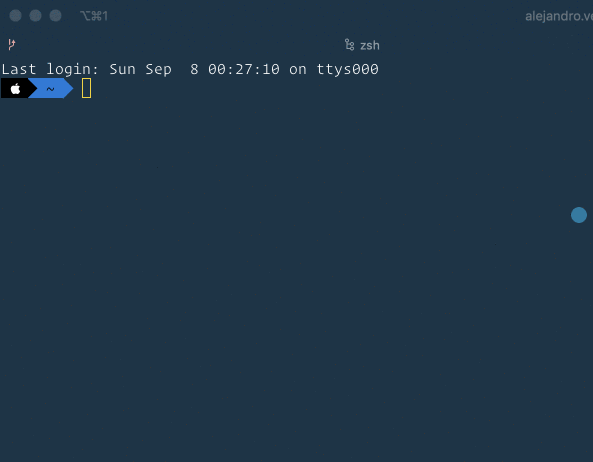
To autoload the specified node version
You need to add something else to your shell configuration depending on what you use bash or zsh
To get the exact configuration for each of them, please follow the instructions in the corresponding shell config section.
In my case I'm using zsh so I do need to add this at the end of my .zshrc file:
# place this after nvm initialization!
autoload -U add-zsh-hook
load-nvmrc() {
local node_version="$(nvm version)"
local nvmrc_path="$(nvm_find_nvmrc)"
if [ -n "$nvmrc_path" ]; then
local nvmrc_node_version=$(nvm version "$(cat "${nvmrc_path}")")
if [ "$nvmrc_node_version" = "N/A" ]; then
nvm install
elif [ "$nvmrc_node_version" != "$node_version" ]; then
nvm use
fi
elif [ "$node_version" != "$(nvm version default)" ]; then
echo "Reverting to nvm default version"
nvm use default
fi
}
add-zsh-hook chpwd load-nvmrc
load-nvmrc
and here is the image that confirms it works:
 On
On
Check the README from nvm's repo on GitHub. Solutions have been given there.
Shell Integraton
For bash, put the following at the end of your $HOME/.bashrc, the shell will change the node version according to the .nvmrc file under the dir.
find-up () {
path=$(pwd)
while [[ "$path" != "" && ! -e "$path/$1" ]]; do
path=${path%/*}
done
echo "$path"
}
cdnvm(){
cd "$@";
nvm_path=$(find-up .nvmrc | tr -d '[:space:]')
# If there are no .nvmrc file, use the default nvm version
if [[ ! $nvm_path = *[^[:space:]]* ]]; then
declare default_version;
default_version=$(nvm version default);
# If there is no default version, set it to `node`
# This will use the latest version on your machine
if [[ $default_version == "N/A" ]]; then
nvm alias default node;
default_version=$(nvm version default);
fi
# If the current version is not the default version, set it to use the default version
if [[ $(nvm current) != "$default_version" ]]; then
nvm use default;
fi
elif [[ -s $nvm_path/.nvmrc && -r $nvm_path/.nvmrc ]]; then
declare nvm_version
nvm_version=$(<"$nvm_path"/.nvmrc)
declare locally_resolved_nvm_version
# `nvm ls` will check all locally-available versions
# If there are multiple matching versions, take the latest one
# Remove the `->` and `*` characters and spaces
# `locally_resolved_nvm_version` will be `N/A` if no local versions are found
locally_resolved_nvm_version=$(nvm ls --no-colors "$nvm_version" | tail -1 | tr -d '\->*' | tr -d '[:space:]')
# If it is not already installed, install it
# `nvm install` will implicitly use the newly-installed version
if [[ "$locally_resolved_nvm_version" == "N/A" ]]; then
nvm install "$nvm_version";
elif [[ $(nvm current) != "$locally_resolved_nvm_version" ]]; then
nvm use "$nvm_version";
fi
fi
}
alias cd='cdnvm'
Cause there's no hook support in Bash, the solution above is ugly.
For zsh, put this into your $HOME/.zshrc
# place this after nvm initialization!
autoload -U add-zsh-hook
load-nvmrc() {
local node_version="$(nvm version)"
local nvmrc_path="$(nvm_find_nvmrc)"
if [ -n "$nvmrc_path" ]; then
local nvmrc_node_version=$(nvm version "$(cat "${nvmrc_path}")")
if [ "$nvmrc_node_version" = "N/A" ]; then
nvm install
elif [ "$nvmrc_node_version" != "$node_version" ]; then
nvm use
fi
elif [ "$node_version" != "$(nvm version default)" ]; then
echo "Reverting to nvm default version"
nvm use default
fi
}
add-zsh-hook chpwd load-nvmrc
load-nvmrc
A Better Solution
A better solution is to use nodenv. I'm not kidding, nodenv is very different from nvm, and n.
nodenv is a member of the rbenv family. These version managers have big advantages over the others.
- It changes node version without modifying environment variable
PATHtime by time, because it uses shim executables. This makes it having a builtin support to switch node version automatically. - Auto version switch in
nodenvdoesn't have to be hooked onchpwdto do periodical check for directory change. The version selection is delayed to whennodecommand is executed. - The commands in
nodenvare implemented in scripts. While, commands fromnvmare implemented in functions, which means all the 4000+ line of code have to be parsed on shell startup and increases the shell init time dramatically.nodenvinitializes much faster.
References
 On
On
After you create the .nvmrc file at the root of your project with the node version you need in that project, something like
v12.20.0
You should be able to cd into the project folder and run nvm use. This will print something like this:
Found '/Users/you/myproject/.nvmrc' with version <v12.20.0>
Now using node v12.20.0 (npm v6.14.8)
There is no automated way AFAIK, provided out of the box by NVM except by creating a bash script that does this for you which the NVM documentation covers in detail here
 On
On
For something less involved than a shell hook, you could add a preinstall or prebuild script to your package.json so every time you try to install or build your project uses the correct version defined in your .nvmrc file.
Example .nvmrc file:
18.10.0
Example scripts in package.json file:
"scripts": {
"test": "echo \"Error: no test specified\" && exit 1",
"preinstall": "nvm use",
"prebuild": "nvm use",
"build": "tsc"
},
I have not tested this yet but plan to add it to my own project soon. I'll report back how it works.
Note: Using the preinstall hook is only called when doing npm install and not when installing a specific module.
 On
On
The highest rated answer works, but it adds 0.2-0.5s of delay per cd. I added this to my .zshrc and it's practically instant:
#change nvm version on cd
cd() {
builtin cd "$@" && [ -e ".nvmrc" ] && nvm use &> /dev/null
}
Everything else can be taken from the main answer.
 On
On
To switch between Node versions automatically fnm may be used as an alternative to nvm like:
npm i -g fnm
echo 'lts/*' > ./somedir/.nvmrc
cd somedir
You will be prompted by FNM to install the version, if not already installed:
Can't find an installed Node version matching lts-latest.
Do you want to install it? answer [y/N]: y
Once the expected Node version is installed, FNM will use it automatically:
Installing Node v20.10.0 (arm64)
Using Node for alias lts-latest
The Node version in use will change when the current working directory contains a valid .nvmrc config and based on Node version specified in the file.
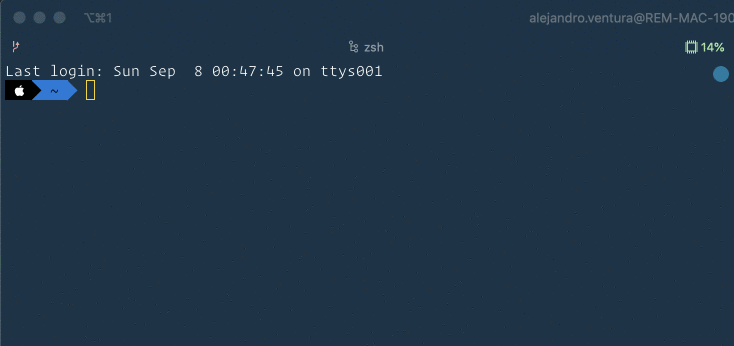
As pointed out in the GitHub issue thread related to this on the
nvmrepository, you may run the following command in each of your Angular project folders:Note that you need to first switch to the right version of node in each of your projects, before running the command above.
What's happening in the command:
node -vwill out the current version ofnodetostdout.>symbol will thenredirectingthe output to a file called.nvmrc(it will overwrite if something already exists with the same file name).When you
cdinto your target directories,nvmwill now first read the file, and auto-switch to the correct version.